Why is it important to gather feedback from your readers
Feedback helps your posts to get into the TOP. It shows loyalty to the blog author, helps to increase your audience or to get high income from the affiliate program. Moreover, authors with high engagement are always highly prized by the advertisers.
How to make a poll with handypolls
Follow the link: https://app.handypolls.com/account. If you still don’t have an account please register. Thus, you will be able to track your poll analytics and to manage polls.
Proceed to “My polls” section. Click “Create a poll” button and fill in all the data.
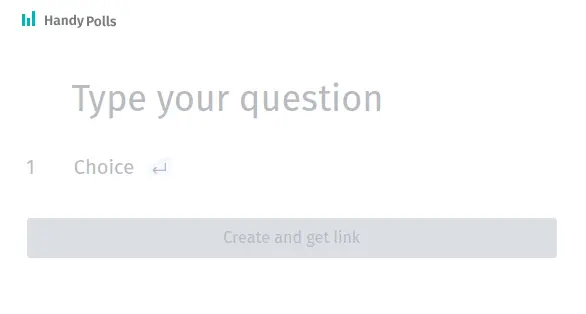
Handypolls supports most of the devices. So it will be quite convenient for you to create a poll both from the mobile device and from PC. Create a poll and the response options, click Enter or navigation button (on mobile device) then the cursor will move to the next field.
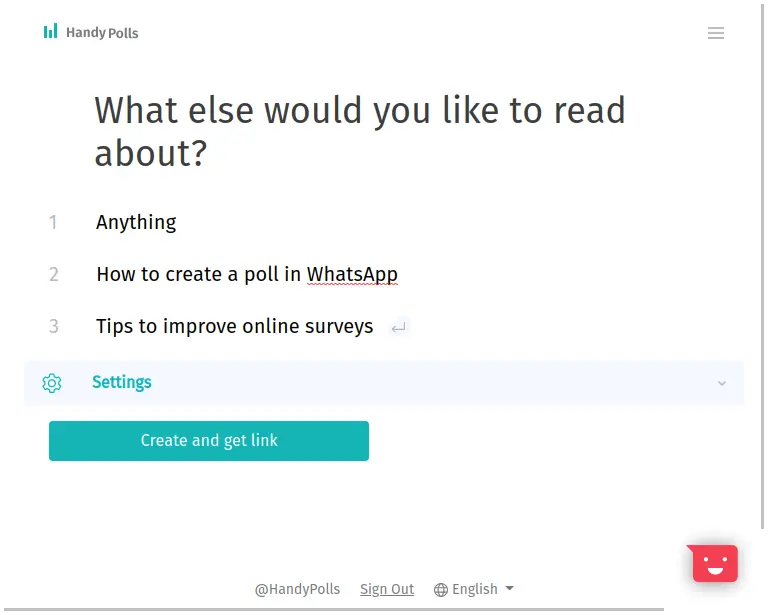
Check the poll settings before creating it. In this case the poll should be accessible for everyone’s voting. Set “Who can see the poll results” option as you wish.
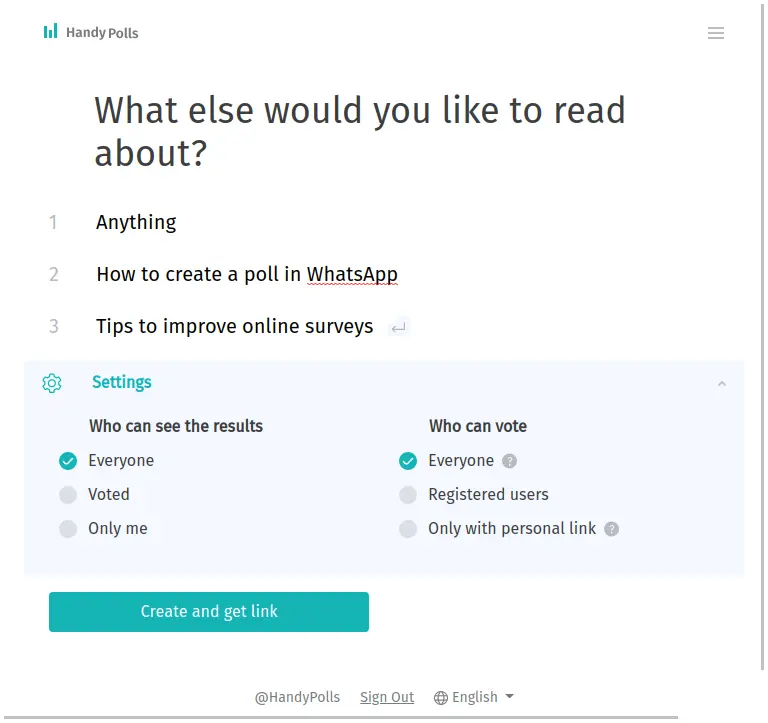
After reviewing the poll click “Create and get link”. Ready! The poll is created.
How to insert a poll on Squarespace platform
Since the platfom supports a random HTML/JS code insertion you will have to copy your vote in a special format. After creating a vote choose “Embed in website” option in the appeared window and copy the resulting text. Otherwise if you have already moved to another screen go to MyPolls section (https://app.handypolls.com/account) and click “Share” button on the needed poll then choose “Embed in website” option like previously.
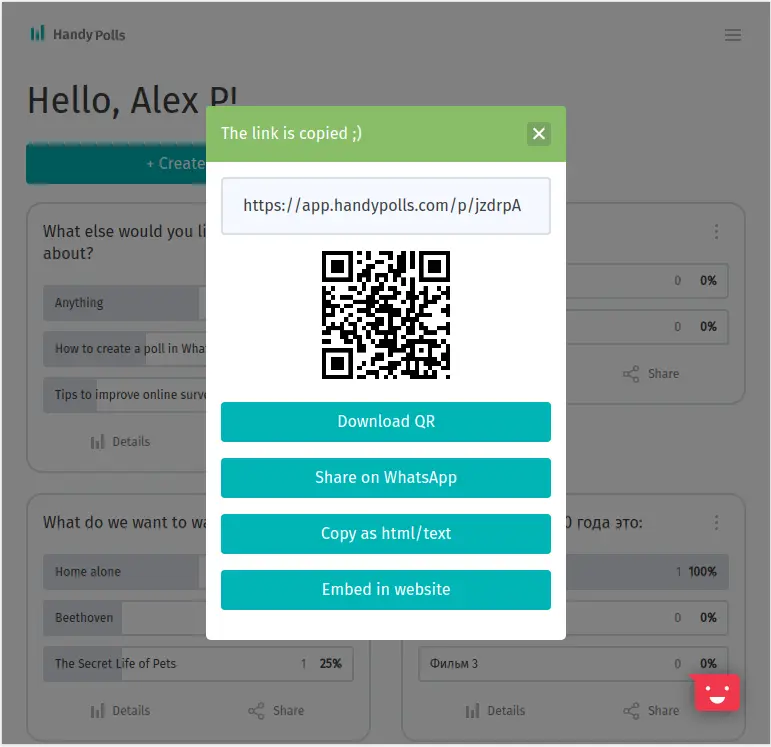
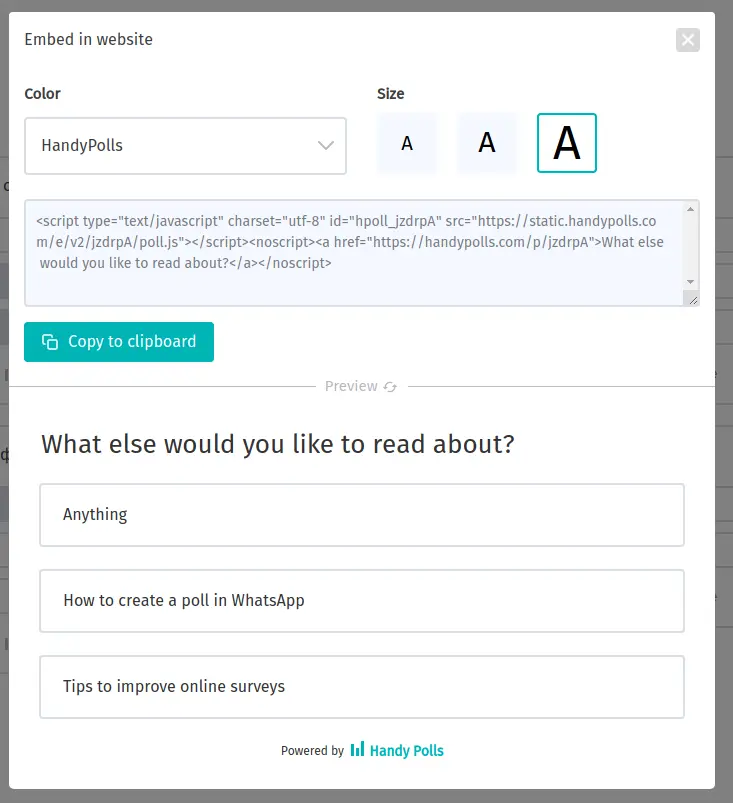
Use Code Blocks to add custom handypolls code to page, blog post, sidebar, footer, or other content area. To add Code block, edit a page or post, click an insert point, and click Code from the menu.
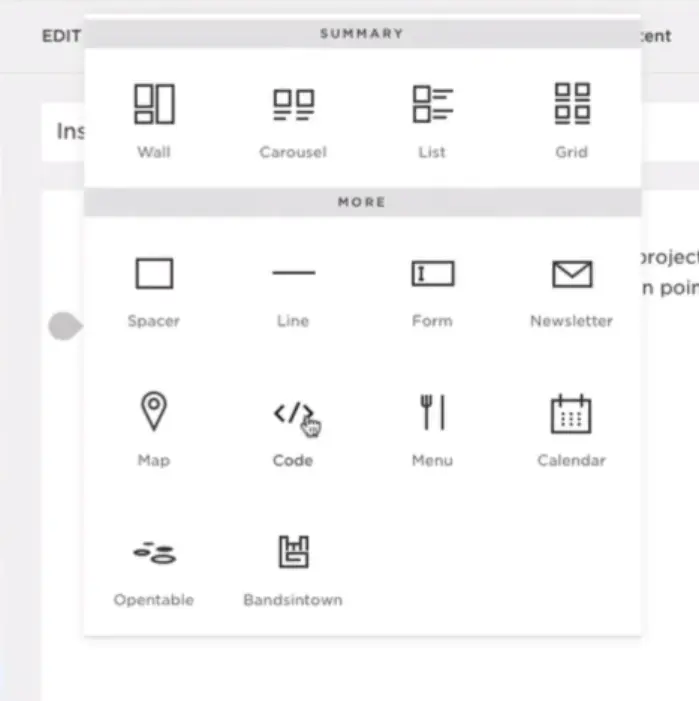
Add code you copied from a previous step in the text field. And select type of field from combobox. You need to select JavaScript type.
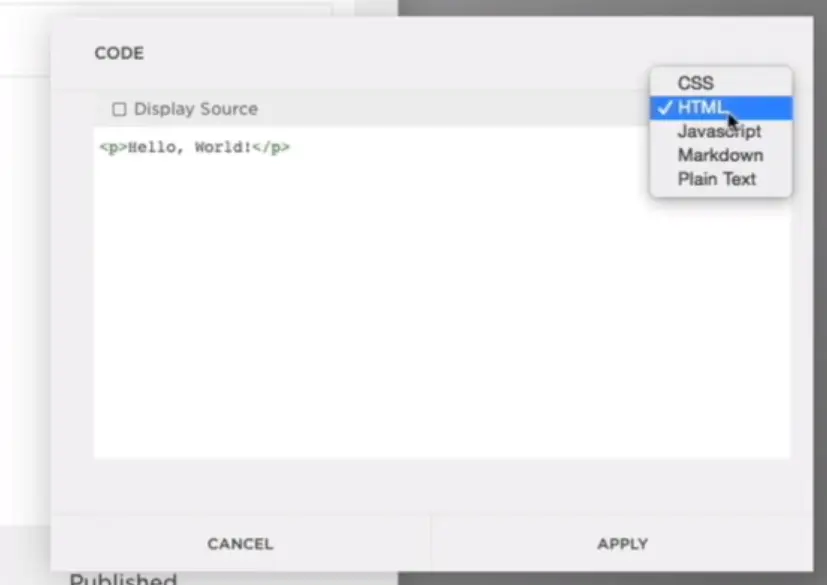
After the snippet has copied press Apply, As a security measure, sometimes your code won’t appear when you’re logged in, even if visitors can see it. If you can’t see code you added to a Code Block, click Preview in Safe Mode to view the embedded item.
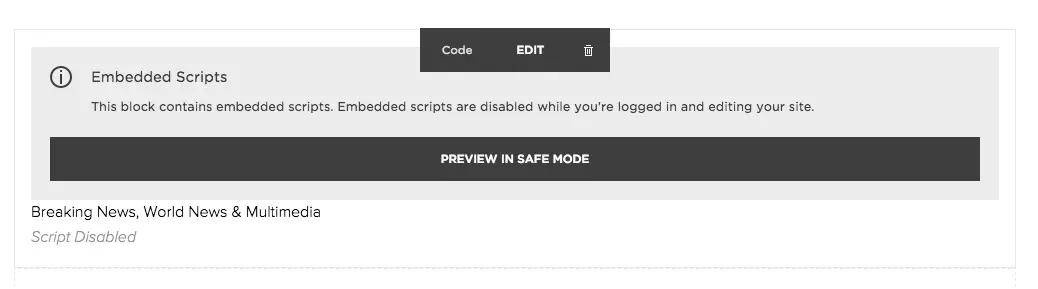
How to see the results
To see your poll statistics you need to be a registered handypolls.com user. Follow the link:https://app.handypolls.com/account and the main page with all your created polls will open. Click the poll card and a separate page with detailed voting information will open.
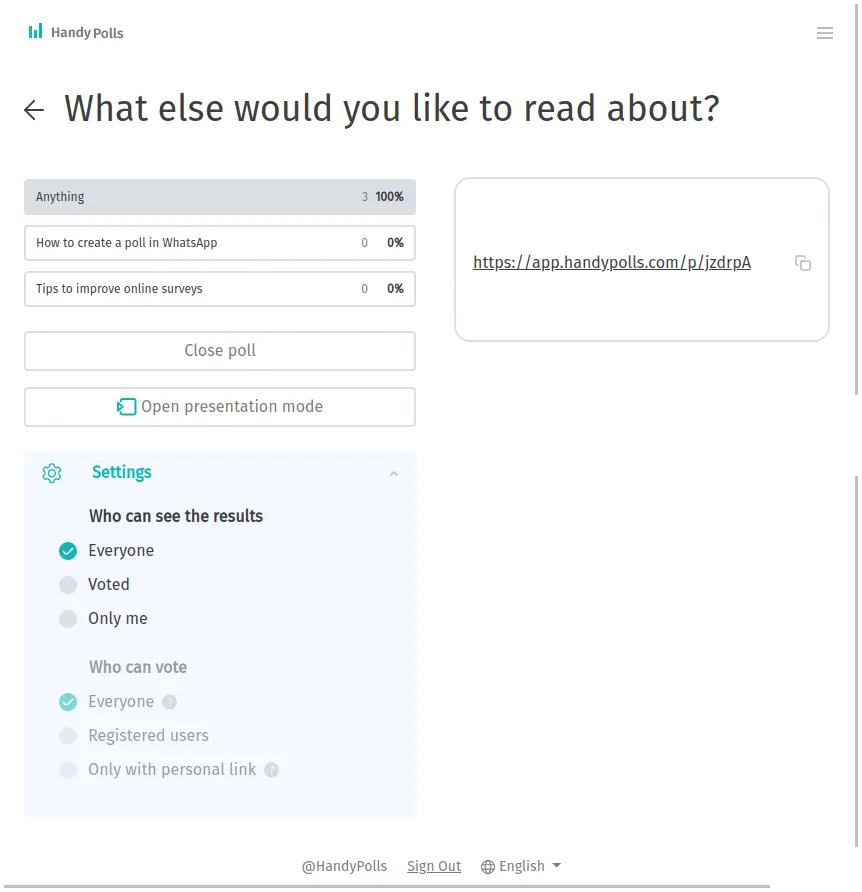
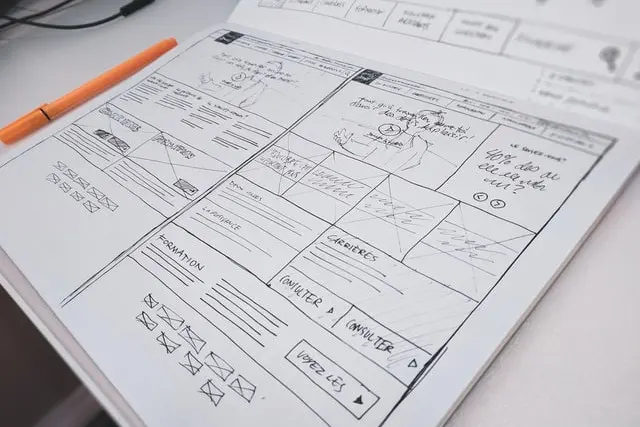 .
.